

For more detailed information on each executed Sensor, Action, or Notification, there is an Activity Log widget available. The monitoring of data reports is made easier with extensive details provided for every event. The statistics stored in the database show many useful pieces of information related to every event: status, resulting message, device, involvement, etc. All of this monitoring data can be filtered by any of the entries above and included in the monitoring data reports.

This widget provides the opportunity for monitoring statistics in "Live" and "History" modes. The “Live” mode displays statistics for events executed during the current session, including data on sensors, actions, notifications, and all monitoring statistics, with the count commencing from the moment the system has been started. The historical monitoring data is stored within the "History" segment. This gives users the opportunity to obtain information about all the events that have ever occurred within the system. In both modes, it's possible to filter data by certain criteria.

For ease of working with device monitoring statistics, Network Olympus offers a variety of filters. If a user is interested in the particular sensor or device, the following criteria can be applied:
Events. The filter shows all the events of the chosen kind that have occurred within the whole lifespan of the system’s operation. For example, only unsuccessful events can be displayed, which opens an opportunity for gathering details. In addition, a user will be able to see the comments for every event.
Sensors. Here, it is possible to apply filtering by a particular sensor type in order to check the sensor statistics on executing scans. The sensor statistics are available for review with all of the data included.
Device. To verify the efficiency of a certain device, a filter by device can be applied.
And of course, for maximum flexibility, all filters can be used in various combinations with each other.

All sensors take on specific colors depending on their status. For example, the green color is reserved for successful events, while red is used for those that did not meet the criteria. In addition to the color, detailed information about the actions is displayed so that administrators can see all the details in one place. This color will be shown in all available widgets: Activity log, Network map, etc. A user can assign colors manually, according to severity. For example: red for critical issues, orange for warnings, and blue for information.
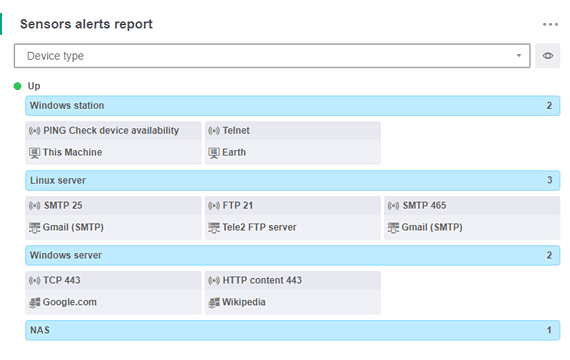
Two other widgets used to generate reports are the "Sensors alert report" and "Actions alert report". These widgets can be used to display monitoring results, sorted by current status and attributes chosen by user, as well as to manage these sensors and actions. The Visualization menu allows users to further personalize the information that they want displayed about the devices.
Choose the license type that is a perfect fit for your business needs:
An unlimited number of devices for 30 days free of charge.
No activation or registration required.
All-in-one. For companies with more than 10 devices.
Includes free premium support.
No time limits. Connect up to 10 devices.
Other Features Take your company's network administration to the next level with solutions from Softinventive Lab.